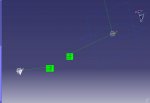Hi,
When a new part is created in Catia, I can't see an absolute axis system in tree.
In some of the documents I've seen, it says "when a new CATPart is created, a default axis system is created positioned on the origin of the part at the intersection of the default XY, YZ and ZX planes."
Is there an option regarding the creation of absolute axis system during the creation of a new part? Or how can I create an absolute axis system?
Kind regards
When a new part is created in Catia, I can't see an absolute axis system in tree.
In some of the documents I've seen, it says "when a new CATPart is created, a default axis system is created positioned on the origin of the part at the intersection of the default XY, YZ and ZX planes."
Is there an option regarding the creation of absolute axis system during the creation of a new part? Or how can I create an absolute axis system?
Kind regards