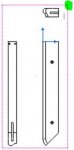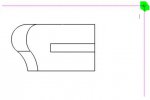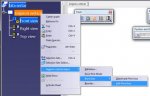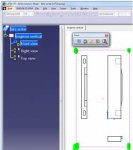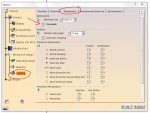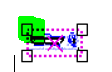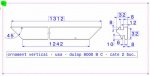Hello
Can anyone tell me how to adjust the size of the print area manipulators (marks) (Catia V5R20, Drafting, Print area, Edit print area) in order to make them bigger or, better, proportional with the zoom of the view? When the zoom is bigger, the marks can be clicked and used but when I reduce the zoom I can't pick the marks anymore and therefore I can't adjust the print area.
Thank you
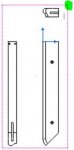
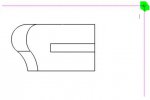
Can anyone tell me how to adjust the size of the print area manipulators (marks) (Catia V5R20, Drafting, Print area, Edit print area) in order to make them bigger or, better, proportional with the zoom of the view? When the zoom is bigger, the marks can be clicked and used but when I reduce the zoom I can't pick the marks anymore and therefore I can't adjust the print area.
Thank you