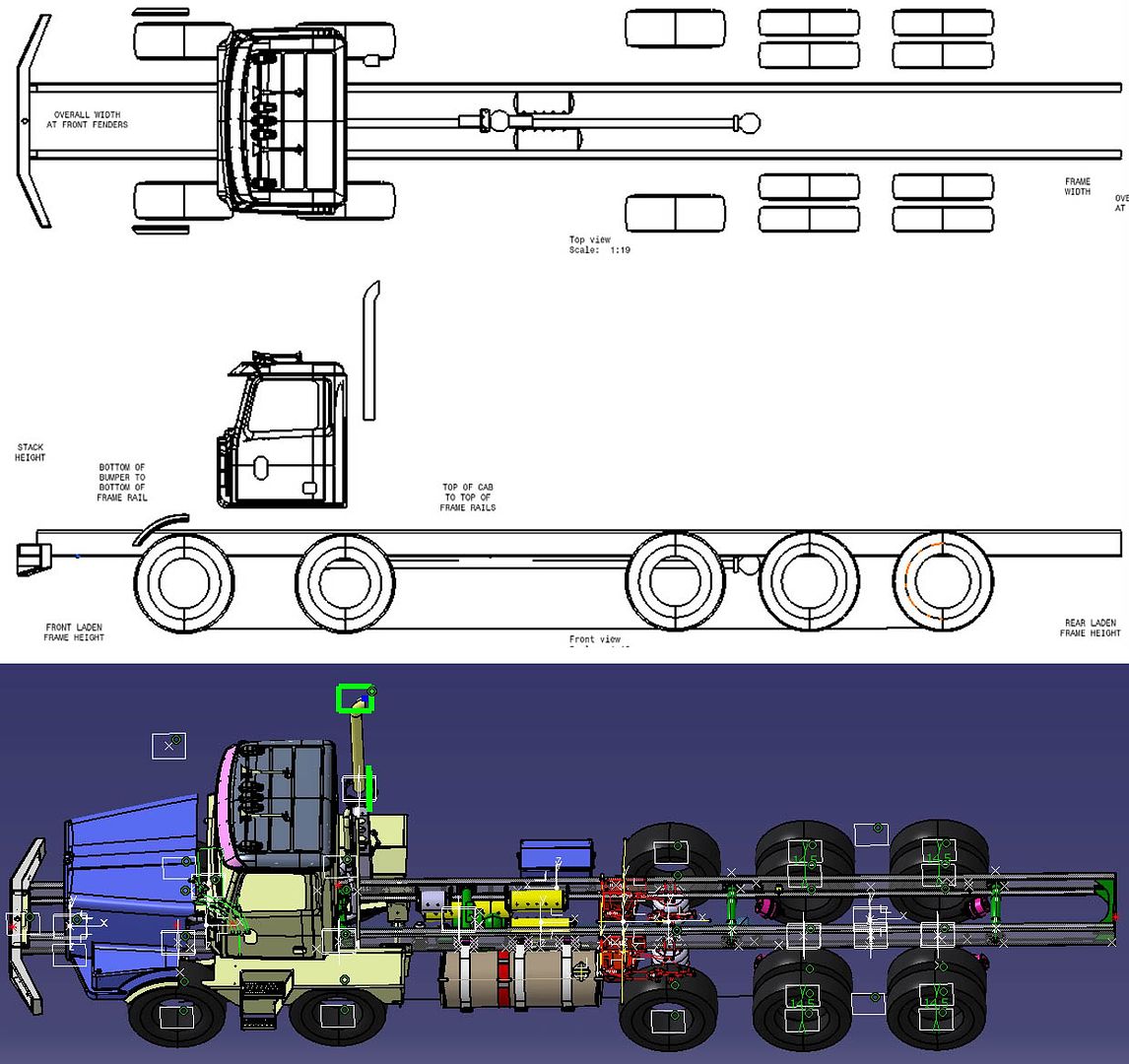Wallybanger
New member
OK, so I have this truck model and I'm trying to get it into a drawing but apparently a lot of the geometry is CGR or something and it won't load.
Is there anyway to get that stuff to show up in my drawing?
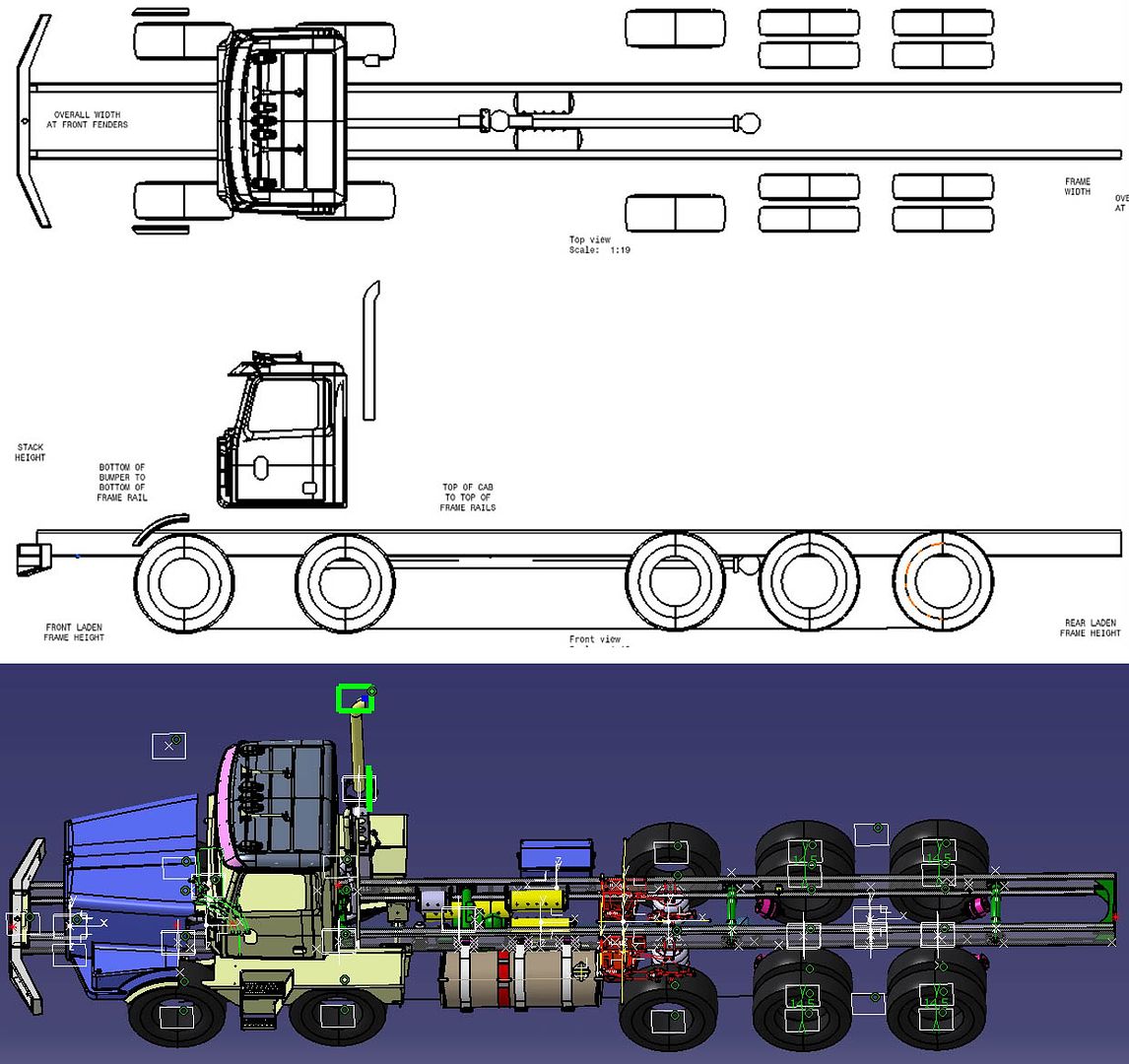
Is there anyway to get that stuff to show up in my drawing?